Compare Microsoft Office versions and how to check your current Office version.
Microsoft Office
 admin
posted 10-06-2023 07:06:00
3209 views
admin
posted 10-06-2023 07:06:00
3209 views
 admin
posted 10-06-2023 07:06:00
3209 views
admin
posted 10-06-2023 07:06:00
3209 views
Versions
| Edition | Home & Student | Home & Business | Standard | Professional | Professional Plus | Microsoft 365 |
|---|---|---|---|---|---|---|
| Word | ✓ | ✓ | ✓ | ✓ | ✓ | ✓ |
| Excel | ✓ | ✓ | ✓ | ✓ | ✓ | ✓ |
| PowerPoint | ✓ | ✓ | ✓ | ✓ | ✓ | ✓ |
| Access | ✓ | ✓ | ✓ | |||
| Publisher | ✓ | ✓ | ✓ | ✓ | ||
| OneNote | ✓ | ✓ | ✓ | ✓ | ✓ | ✓ |
| Outlook | ✓ | ✓ | ✓ | |||
| OneDrive | ✓ | |||||
| Validity | Lifetime | Lifetime | Lifetime | Lifetime | Lifetime | Based on subscription period |
| Supported Devices |
Windows / Mac |
Windows / Mac |
Windows | Windows | Windows |
Windows, Tablet, Android Mac, iPad, iOS,... |
2. How to Check Your Office Version
Here’s how you can check which version of Microsoft Office you are using:
Step 1: Open any Microsoft Office application like Word, Excel, or PowerPoint

Step 2: Click on "File" in the top left ribbon menu.

Step 3: In the File menu, select "Account" from the list. You’ll be able to see the version of Microsoft Office installed on your system. For example: This PC has Office 2013 installed.

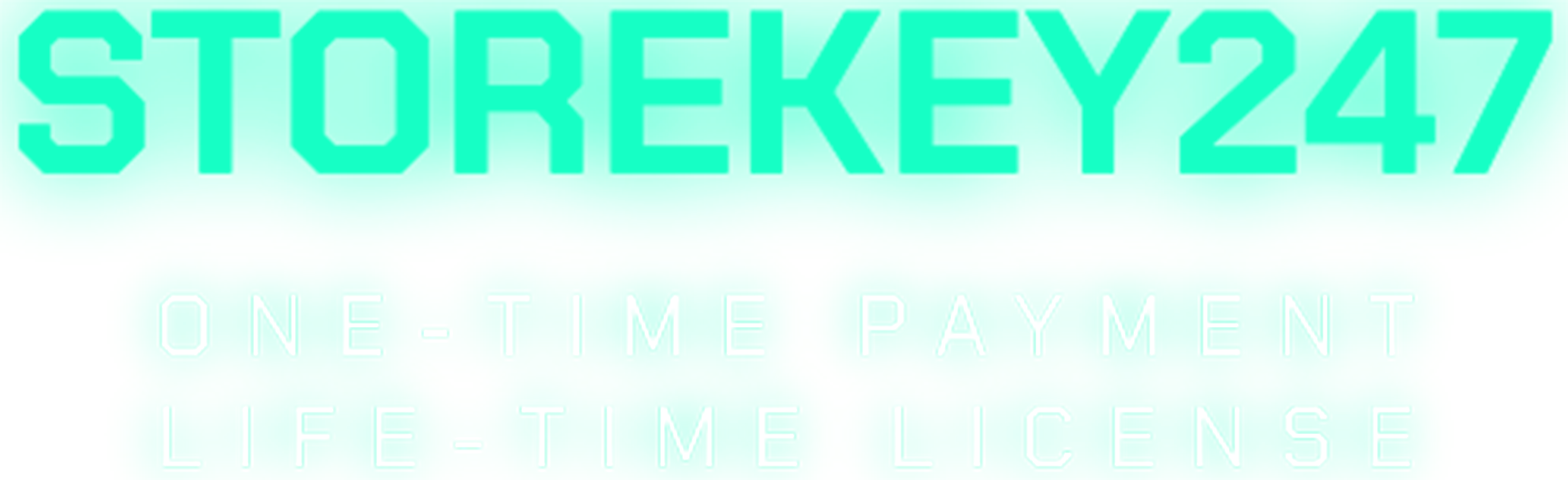
 Microsoft Windows (5)
Microsoft Windows (5)
 Microsoft Office (8)
Microsoft Office (8)
 Microsoft 365 (Office 365) (6)
Microsoft 365 (Office 365) (6)
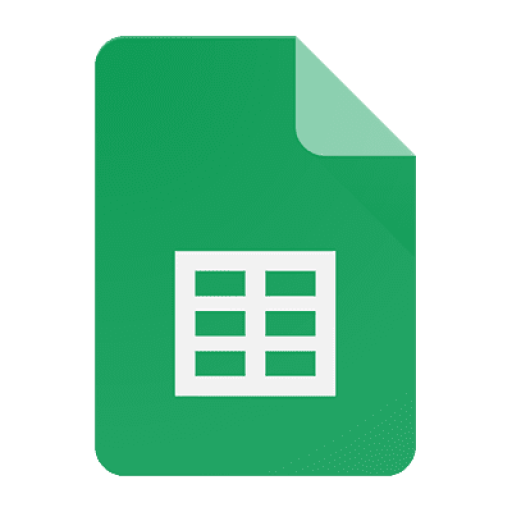 Google Sheet (1)
Google Sheet (1)
 AI & Smart Tools (1)
AI & Smart Tools (1)
 Adobe CC (2)
Adobe CC (2)
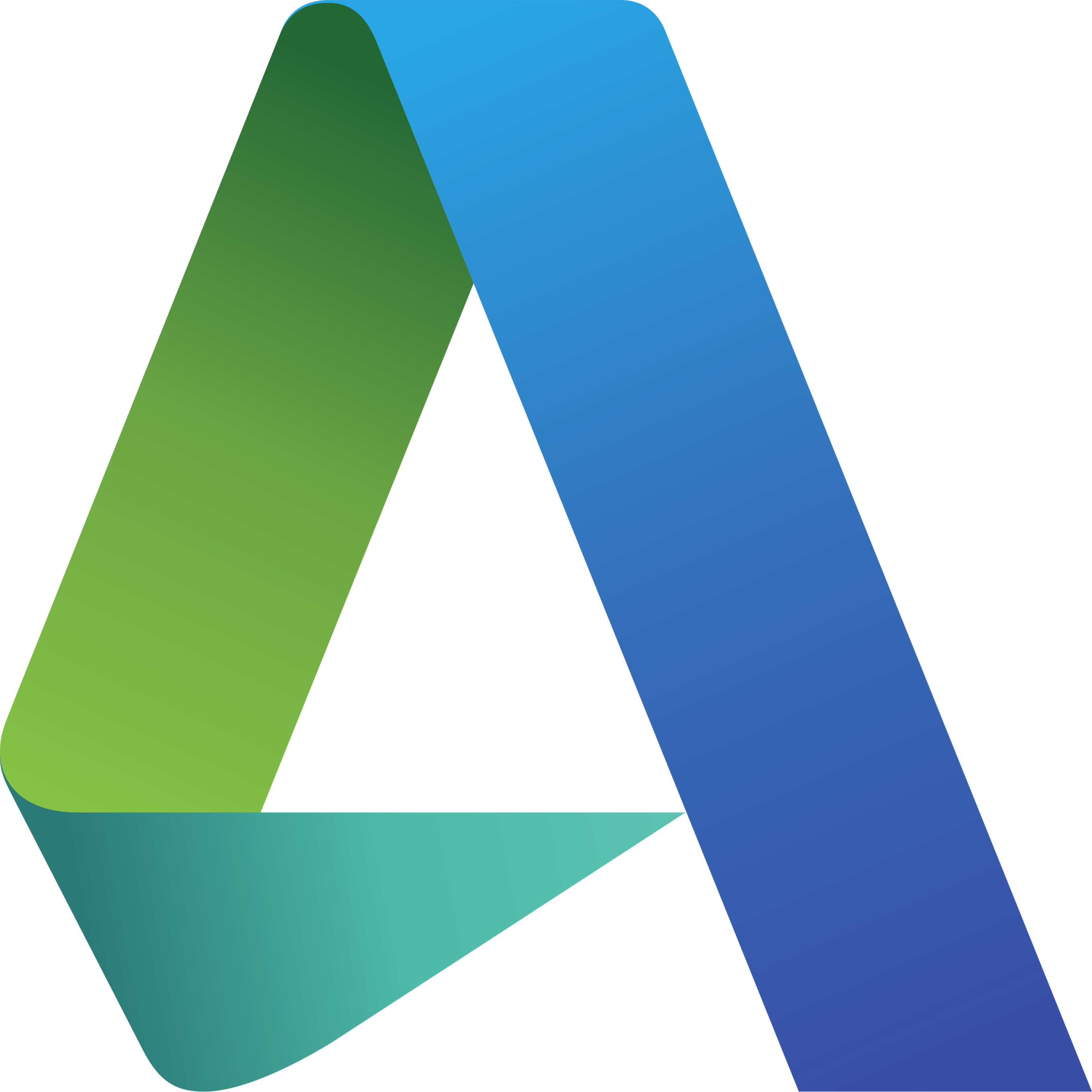 Autodesk (1)
Autodesk (1)
 Meeting Zoom, Teams... (1)
Meeting Zoom, Teams... (1)
 Others FAQ (3)
Others FAQ (3)