Guide to installing Microsoft Office using Office Tool Plus.
Microsoft Office
 admin
posted 11-10-2023 15:10:28
3729 views
admin
posted 11-10-2023 15:10:28
3729 views
 admin
posted 11-10-2023 15:10:28
3729 views
admin
posted 11-10-2023 15:10:28
3729 views
Office Installation Guide Using Office Tool Plus
Step 1: Download and Install Office Tool Plus
- Visit the official website of Office Tool Plus to download the software.
- After downloading, extract the file and run
Office Tool Plus.exe.
Step 2: Choose the Office Version
- Open Office Tool Plus, and on the main interface, select the Deployment tab.
Step 3: Install the Office Version
- In the Deployment section, select the Product option.
- Click the Add Product button and choose the Office version you want to install (Office 2021, Office 2024, Microsoft 365).
- Select the applications you wish to install (e.g., Word, Excel, PowerPoint) and skip any unnecessary apps like Access if not needed.
Step 4: Configure Update Settings
- In the Deploy Office section, select Channel and choose the appropriate update channel:
- Current Channel: Receive the earliest updates, but less stable.
- Monthly Enterprise Channel: Receive monthly updates with higher stability.
Step 5: Select Language
- In the Language section, select the language you want to install for Office (e.g., Vietnamese, English).
Step 6: Choose Installation Files
- Select the installation files, verify, or delete the Office installation files if necessary.
Step 7: Advanced Installation Options (Optional)
- Go to Advanced Settings to adjust additional options if needed.
Step 8: Begin Deployment
- After completing the configuration, click Begin Deployment to start installing Office.
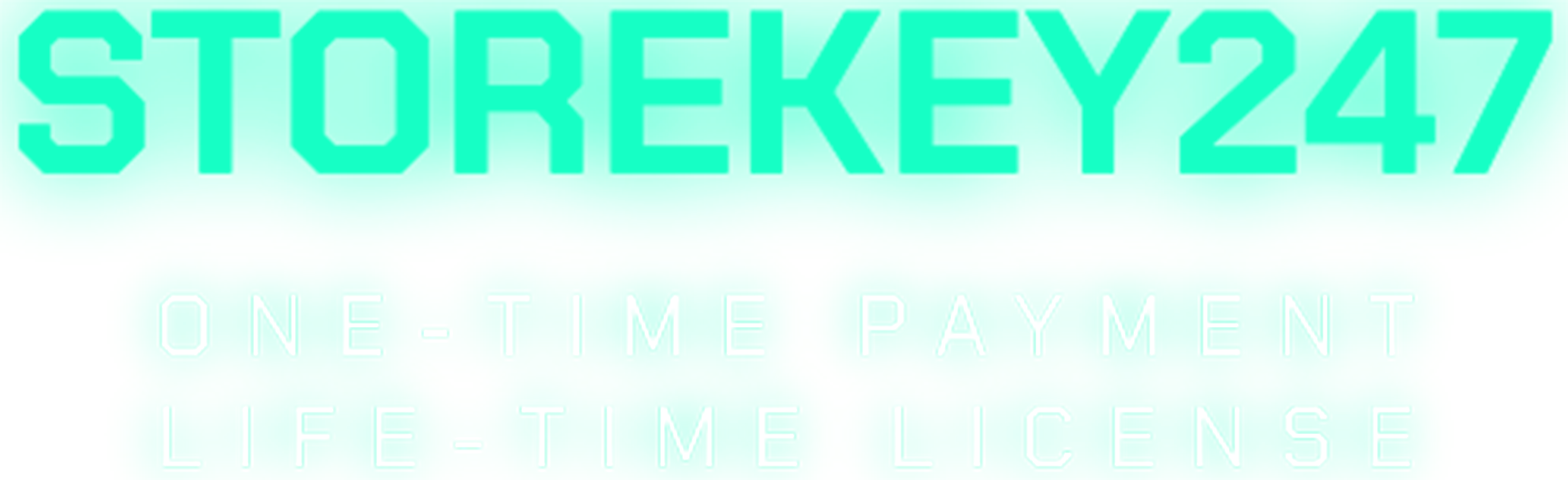
 Microsoft Windows (5)
Microsoft Windows (5)
 Microsoft Office (8)
Microsoft Office (8)
 Microsoft 365 (Office 365) (6)
Microsoft 365 (Office 365) (6)
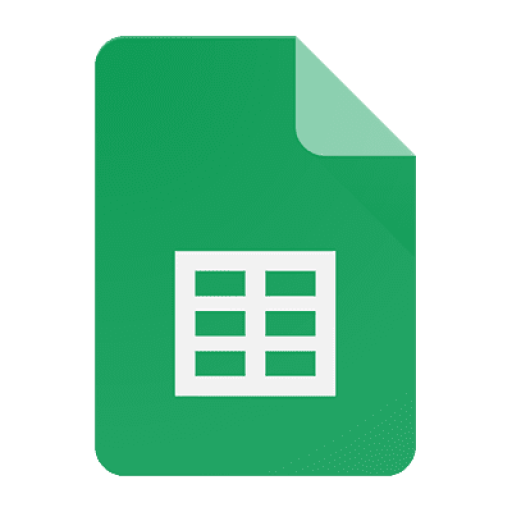 Google Sheet (1)
Google Sheet (1)
 AI & Smart Tools (1)
AI & Smart Tools (1)
 Adobe CC (2)
Adobe CC (2)
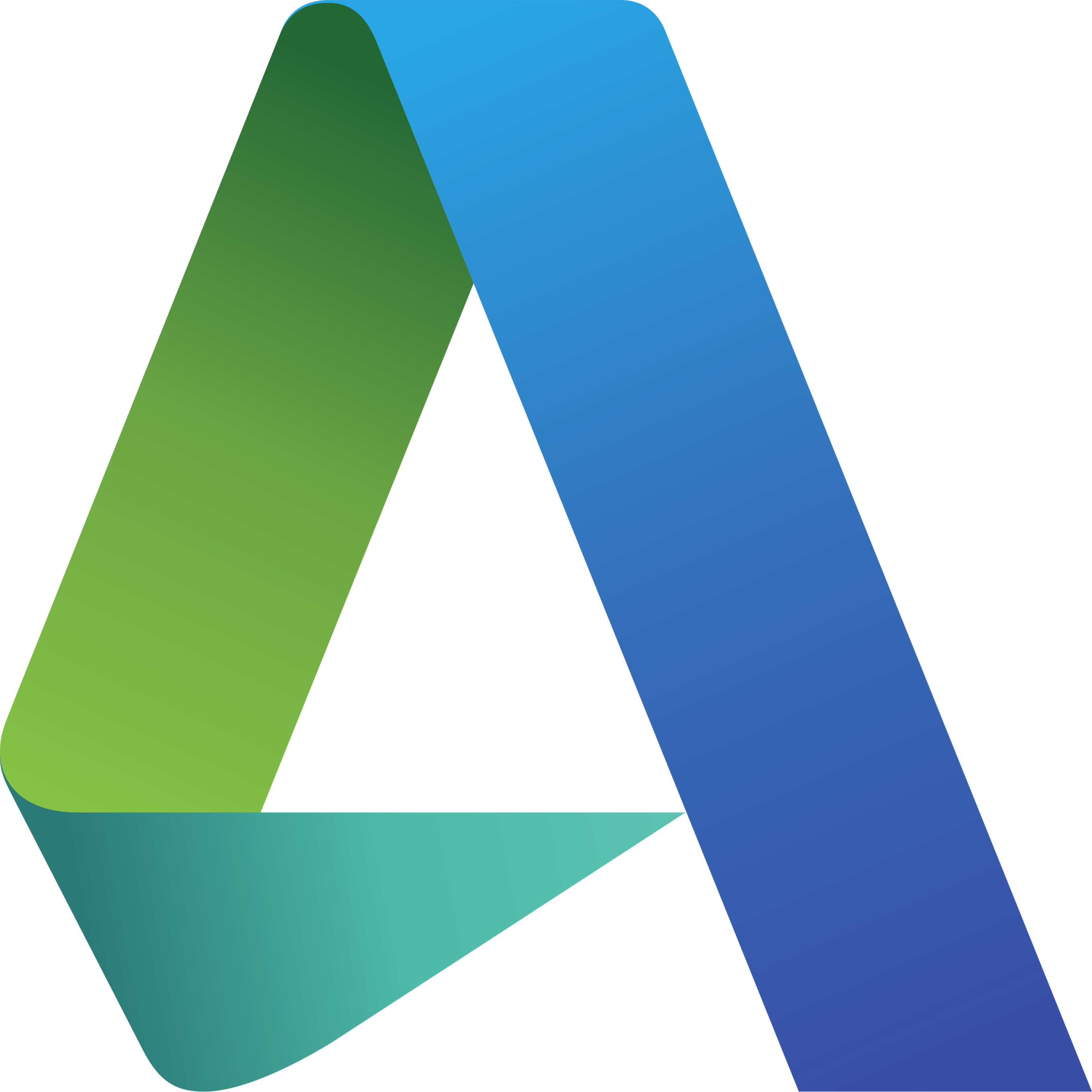 Autodesk (1)
Autodesk (1)
 Meeting Zoom, Teams... (1)
Meeting Zoom, Teams... (1)
 Others FAQ (3)
Others FAQ (3)