Guide to add a 2FA email to your Microsoft Account using mail.tm
Microsoft 365 (Office 365)
 admin
posted 08-09-2025 08:09:36
1264 views
admin
posted 08-09-2025 08:09:36
1264 views
 admin
posted 08-09-2025 08:09:36
1264 views
admin
posted 08-09-2025 08:09:36
1264 views
Step 1 :
Log in to your Microsoft account
- Go to: https://tinyurl.com/microsoft-sign
- Enter your login details (Example):
| Account (Microsoft Email): | myersmayatfk478@hotmail.com |
| Password: | TZ7lmsOakw |
⚠️ Note: This is just sample information. When doing it for real, use your own email & password.
Step 2 :
Create a new email on mail.tm
- Go to: https://mail.tm
- Create a new email account (Example):
| Account (Email on mail.tm): | myersmayatfk478@domainxxx.com |
| Password: | TZ7lmsOakw |
💡 Tip: Use the same credentials as your Microsoft account for easier memory and record-keeping.
Step 3 :
Add mail.tm to Microsoft (2FA Email)
- Enter the new email address you created on mail.tm.
- Microsoft will send a verification code to your mail.tm inbox.
- Open mail.tm → get the code → enter it back into the Microsoft form for verification.
✅ After verification, your mail.tm email will appear in the Security info list (security code method).
Step 4 :
Complete & Use
From now on, you can use your mail.tm email to:
- Receive codes when logging in with security verification.
- Receive codes when recovering or resetting your password.
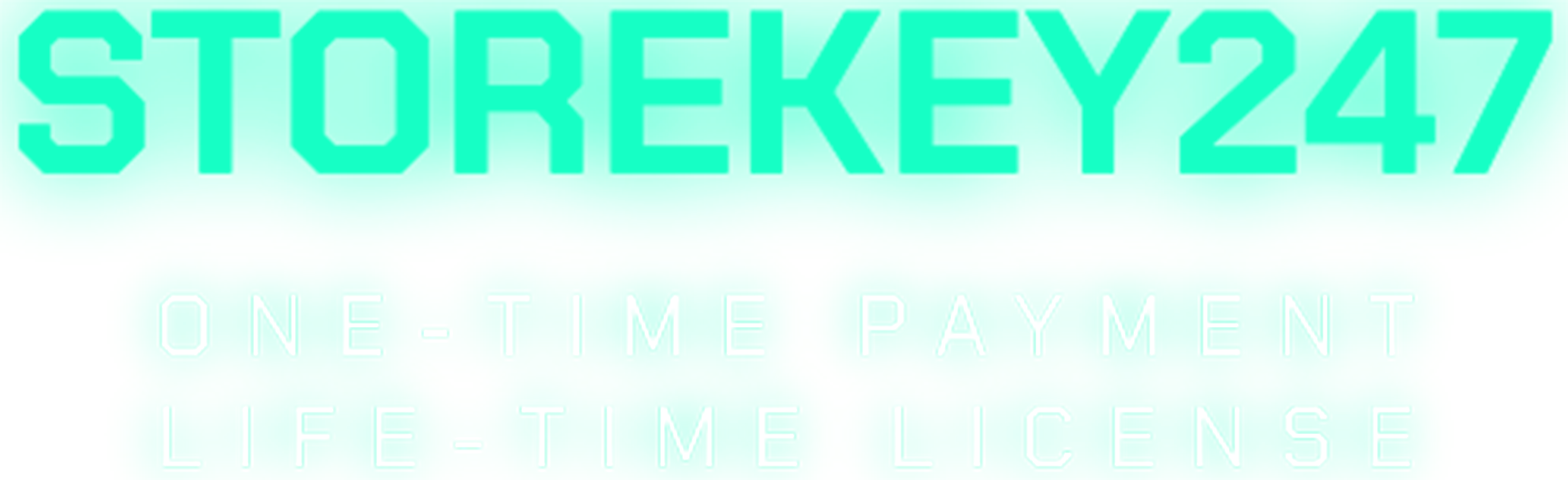
 Microsoft Windows (5)
Microsoft Windows (5)
 Microsoft Office (8)
Microsoft Office (8)
 Microsoft 365 (Office 365) (6)
Microsoft 365 (Office 365) (6)
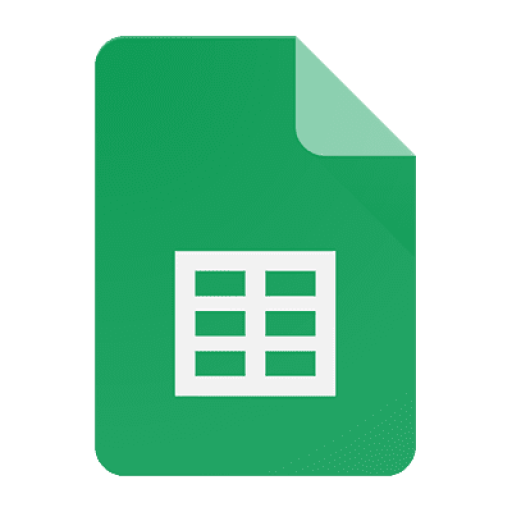 Google Sheet (1)
Google Sheet (1)
 AI & Smart Tools (1)
AI & Smart Tools (1)
 Adobe CC (2)
Adobe CC (2)
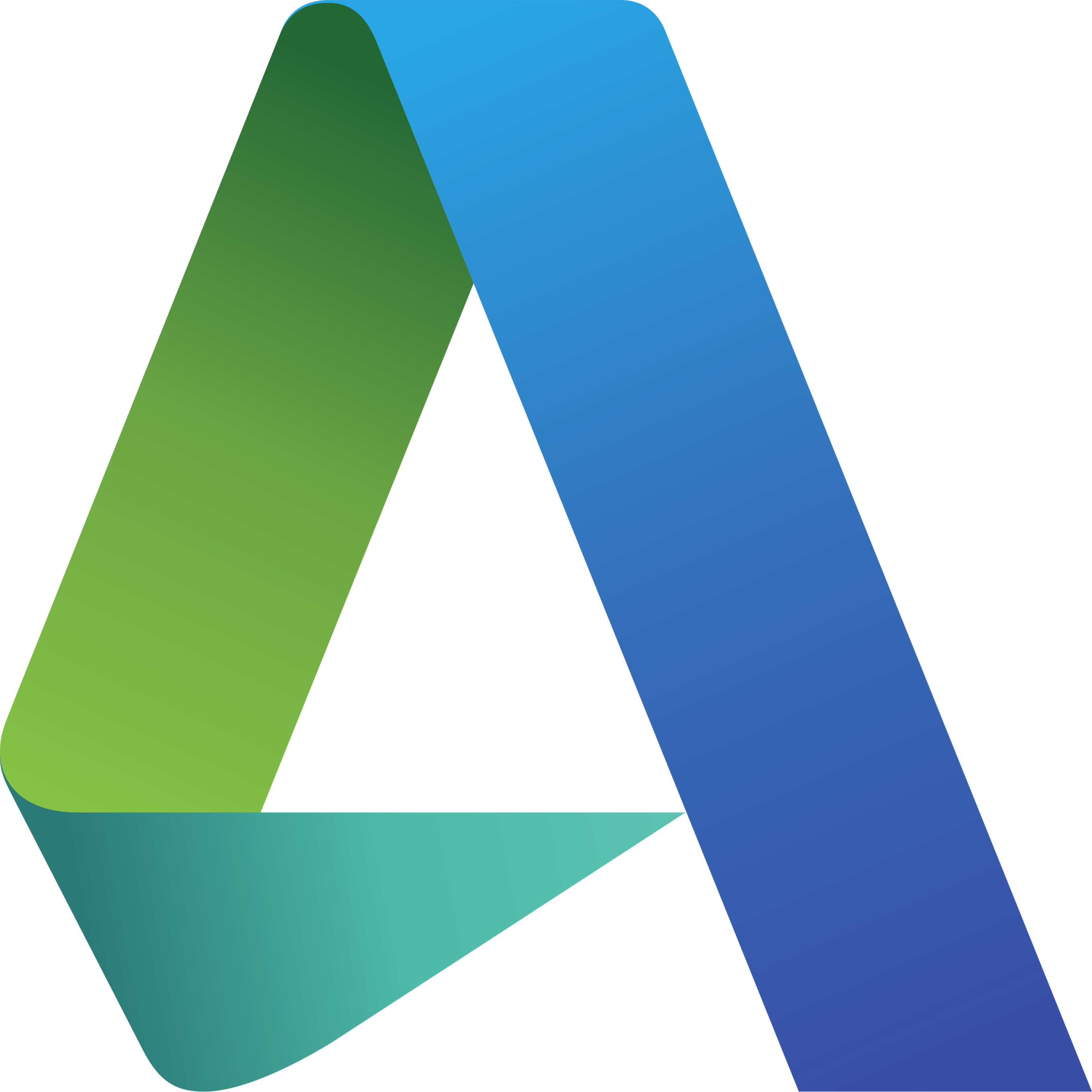 Autodesk (1)
Autodesk (1)
 Meeting Zoom, Teams... (1)
Meeting Zoom, Teams... (1)
 Others FAQ (3)
Others FAQ (3)