Guide to set up 2FA for upgrading your official Zoom account.
Meeting Zoom, Teams...
 admin
posted 06-11-2025 14:11:54
205 views
admin
posted 06-11-2025 14:11:54
205 views
 admin
posted 06-11-2025 14:11:54
205 views
admin
posted 06-11-2025 14:11:54
205 views
Note: After the customer sends the account and password, to avoid the account asking for verification during renewal, please enable 2FA but do not configure the authenticator app or recovery codes as shown below.
Step 1: Log in to Zoom via this link:
https://zoom.us/signin
Step 2: Go to My Account → select Profile.
Scroll down to the bottom, and you will see the Two-Factor Authentication section like this:
Scroll down to the bottom, and you will see the Two-Factor Authentication section like this:
| Login Password | ****** | Edit |
| Two-Factor Authentication |
On
Off
Authenticator App: Not Configured
Set up
Recovery Codes: Not Available
|
|
| Linked Accounts | Work Email |
Step 3: Turn “On” two-factor authentication, but do not add the Authenticator App or Recovery Codes.
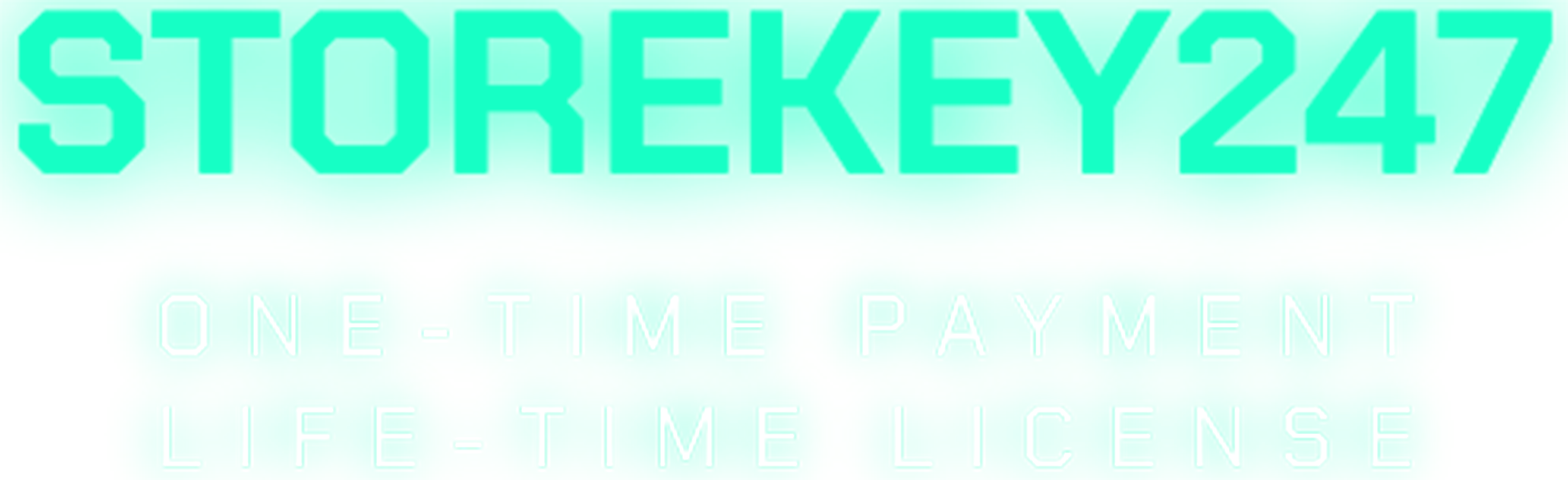
 Microsoft Windows (5)
Microsoft Windows (5)
 Microsoft Office (8)
Microsoft Office (8)
 Microsoft 365 (Office 365) (6)
Microsoft 365 (Office 365) (6)
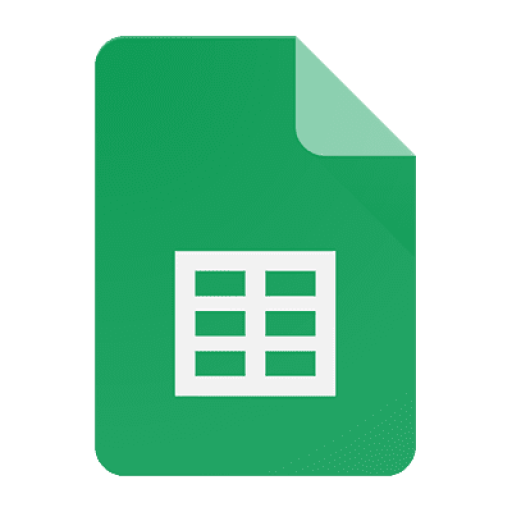 Google Sheet (1)
Google Sheet (1)
 AI & Smart Tools (1)
AI & Smart Tools (1)
 Adobe CC (2)
Adobe CC (2)
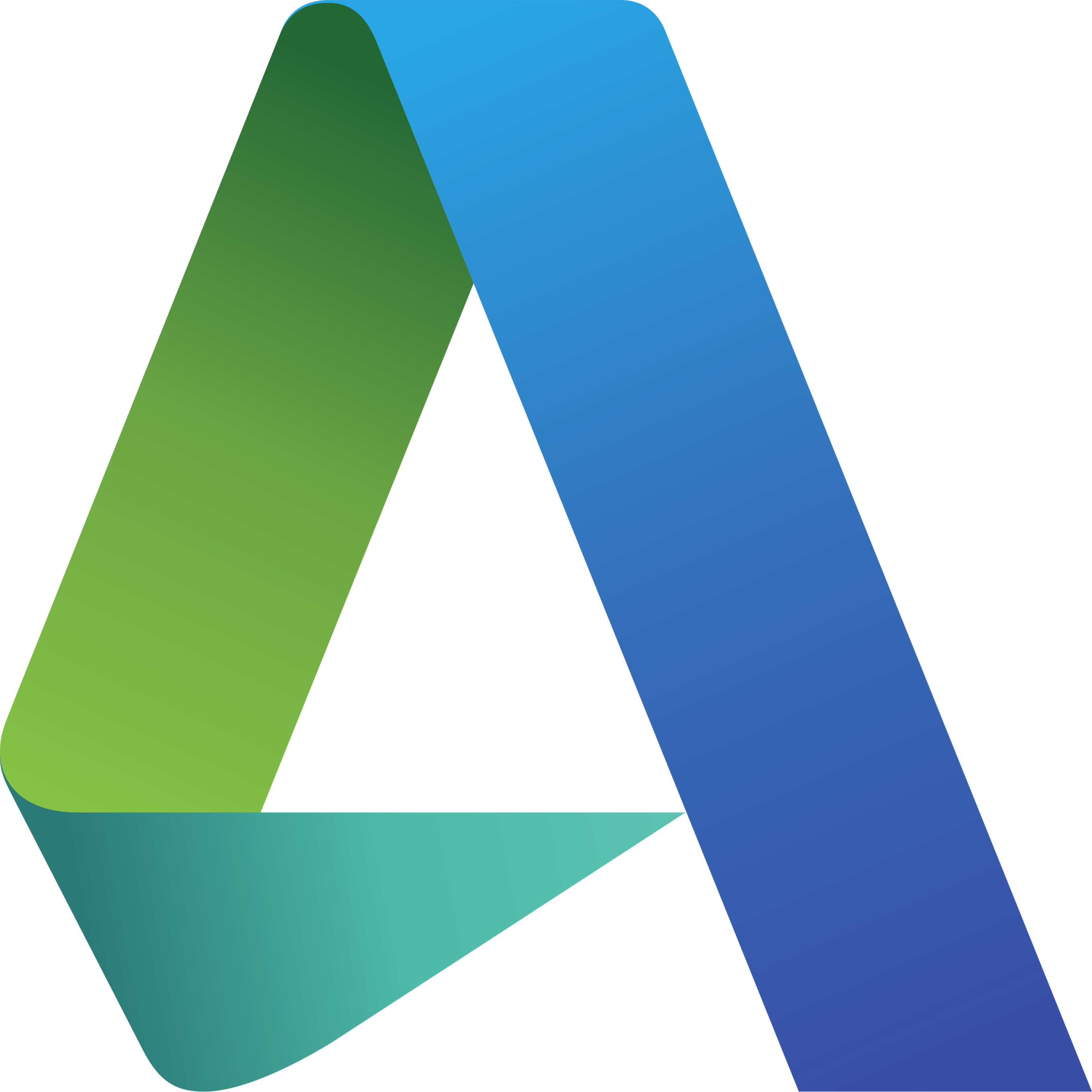 Autodesk (1)
Autodesk (1)
 Meeting Zoom, Teams... (1)
Meeting Zoom, Teams... (1)
 Others FAQ (3)
Others FAQ (3)